Email Marketing Strategies
Zero party data: 5 easy steps
Our simple guide will explain the 5 steps of creating detailed segments of your email list on MailChimp by matching users with a unique user ID and collecting declared data using Poltio’s audience engagement platform. Email marketing strategies to significantly improve results.
The competition for capturing the attention of your target audience is at an all-time high. Email marketing segmentation can effectively deliver higher open and click rates and increase revenue. Our simple guide will explain the 5 steps of creating detailed segments of your email list on MailChimp by matching users with a unique user ID and collecting self-identified data using Poltio’s audience engagement platform.

Narrowing your focus by targeting particular audience groups will make your campaigns more relevant – and relevant campaigns get better results. According to the results of MailChimp’s comparison of segmented and non-segmented campaigns, segmented campaigns performed significantly better, with 14.31% higher open rates and 100.95% higher click rates.
In this case, we will explain how to segment your email list using the MailChimp and Poltio platforms. However, you can still use the information to apply the same method on most of the email providers.
Step 1: Add the UUID field
First, you need to find a field to match individual profiles with their data and add that to the MailChimp platform signup forms and your email database – preferably a CSV file.
We recommend using a field named “Unique User ID” or “UUID”. You can skip to the second step if you already have the same type of unique field to match with email addresses on both your database and signup forms.
On MailChimp:
• Click on Audience on the navigation menu at the top to go to the audience dashboard.
• Expand the Manage Audience menu to the right, and click on Signup forms.

• Select Form builder.
• On the sidebar, under Add a field, click on Text.
• A field “Untitled” is added to the form.
• Under Field settings, change the field label to “Unique User ID” and the tag to “UUID”, or change them according to your preference. Make sure to match it to the labels in your database.


On your email database (CSV file):
• Add a new column: “Unique User ID”.
• Match the email addresses with a code for identification, such as a number.
• Make sure you have the “Email address” and the matching “Unique User ID” columns in your database.

Step 2: Import contacts
Now that you added the new field on MailChimp, you should import your contacts with their new UUIDs to the platform.
• On the form builder page: Expand the Add contacts menu right above the title “Form builder”, and go to Import contacts, OR
• Click on Audience to go to the audience dashboard. Expand the Manage Audience menu to the right, and click on Import contacts.
• You will land on a page that says, “Where do you want to import contacts from?”
• Check the box next to CSV or tab-delimited text file, and click on Continue To Setup.
• Browse and upload your CSV file, and click on Continue To Match.
• Check if the matched columns are good, and click on Continue To Organize.

• On this page, you can tag your contacts by clicking on the plus sign next to Add or create a tag.
• If any imported contacts are already in your audience on MailChimp, check the box next to Update existing contacts. This will add the UUIDs to your existing audience.

Step 3: Add the parameter to your links
When adding a link to the body of your emails, you need to add a parameter of the field you added to your signup forms. This will allow you to match the UUID of the user who clicked on your link, allowing you to gather extensive knowledge about every individual persona in your audience.
• At the end of your link, put “&uuid=*|UUID|*“.
• If you have another field tag, use that instead. If your field tag is “UIC”, add “&uic=*|UIC|*” to the end of the link.
Example: Let’s say you have an email campaign. In your email, you put a link to the test created by Poltio with your field tag parameter. Every click on that link will bring the unique user ID, and all the answers will be collected under that particular profile. Answers will match on Poltio Pro under Publisher Source ID.

To learn more about creating interactive content such as quizzes, tests, or polls to collect self-identified data, read our 10 tips by clicking here.
Step 4: Create the segments based on the data
After you gather enough information, you can easily create different groups for retargeting. These groups can make up segments such as:
• “has a car” or “doesn’t have a car”
• “goes to the gym” or “works out at home”
• “has Netflix” or “doesn’t have Netflix”
• “frequent travelers”
• “gamers”
If you have invested in a DMP or DSP:
• By adding pixel codes to the answers in the content, every answer will be sent to your database in real-time.
No DMP or DSP:
• Create segments based on answers and update your email list on MailChimp. You can use different tags for desired segments.
Step 5: Leverage personalisation and keep track
Now that you know which group of audience to target for different campaigns, you can start leveraging personalization at a whole new level. Of course, you should keep segmenting and gathering data as you grow and keep track. Utilize A/B testing to find out what works and what doesn’t.
You can find new ways to engage different audience segments and keep creating a loyal customer base. On top of that, you can take advantage of the higher reach of segmented email marketing by attracting the attention of potential customers.
Poltio provides a platform for first-party self-identified data collection through engaging interactive content. To learn more about how it works, visit Poltio.
Book a demo with us at info@poltio.com or login try it for free to join the data revolution!
Check our article about “GUIDED SELLING FOR CONSUMER ELECTRONICS & WHITE GOODS ONLINE SHOPPING”: https://blog.poltio.com/advise-your-customers-online-as-theyre-instore-guided-selling-for-consumer-electronics-white-goods-online-shopping/
Experience a Poltio widget: